Simulation
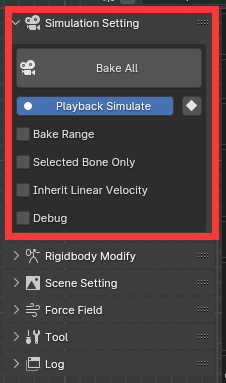
Bake All: click the button, the physics result will be baked into keyframe. There are 3 process phases. ①.gathering kinematic rigidbody data. ②.physx calculating process, in this process you can press ESC to stop bake. ③. Setting driver objects keyframe, this is a long progress, you should wait it patiently.
Playback simulate: If enable, simulate during playback. For simple scene, playback may be smooth, but in a heavy scene, playback may be very laggy, youcan try to disable this, and play animation after bake animation into keyframe.
Keyframe is setting on driver objects, if you want keyframe on bones, go to “Pose -> Animation -> Bake Action -> Clear Constraint”
Bake range: Set simulation range for baking. If not set bake range will be scene frame range.
Selected Bone Only: If enable, only selected bones will be simulated and draw.
Inherit Linear Velocity: If enabled, linear velocity is calculated as the initial velocity based on the relative displacements of the two frames preceding the starting simulation frame.
Threads Number: The number of threads used in simulation is generally the number of physical cores of the CPU.