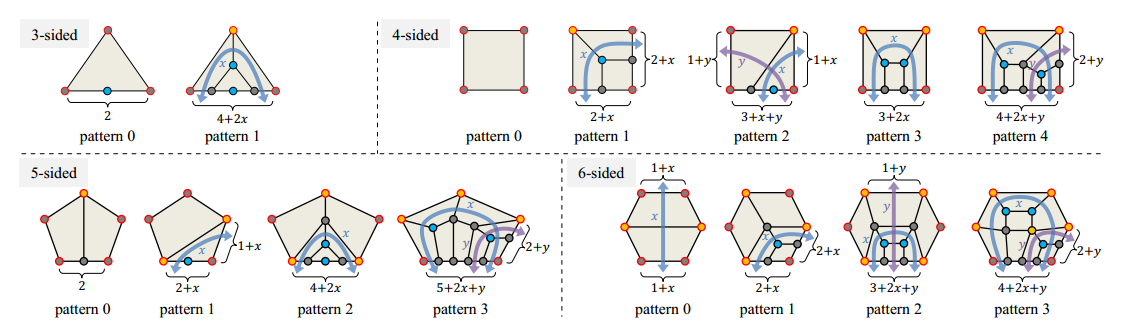Operation
Snapping to Vertex
While drawing an edgeflow boundary, hold down Ctrl to snap to Vertex.
Snapping to Paths
While drawing an edgeflow boundary, hold down Ctrl and Shift to snap to paths.
Snapping to Surfaces
Press the S key to toggle if snapping to object surfaces.
Enable Snapping to the Back Face
Press the V key to toggle if snapping to surfaces opposite the normal direction.
Drawing on Axis of Symmetry
Press the M key to toggle if drawing on the yz plane. After you draw a edgeflow boundary, this option will auto set to disable, you can press ctrl+M to keep this enable.
Changing Segment number
When you hovering a edgeflow boundary, ctrl+mouse wheel can change the segment.
Switching Patterns
When you hovering a Loop, you can press T to changing the pattern constraint to get specific pattern.
Press the B key to toggle whether to skip shapes with no solution. When this option is enabled, shapes without solutions will be automatically skipped when switching.
Changing Solver Constraints (Padding and Additional Edge Flow)
When you hovering a Loop, you can press shift+mouse wheel to hange the padding of a boundary.
Use Ctrl + x,y,z to reduce the number of additional edge flows, Shift + x,y,z to increase the number of additional edge flows.
Changing Pattern Rotation
When you hovering a Loop, you can press R to add rotation constraint to solver.
Solver Suggestion
When the resolution can not solve with your constraint, there will be a changing segment suggestion to guide you get a feasible solution, this suggestion is guess by solver, and is one fot the solution, not the only one.
Smoothing Mesh
When you hovering a Loop with a generated mesh, press Shift + 1 2 3 to smooth the mesh with three algorithm.
The last thrid one is smoothing by normal direction. It is useful for patches to a smooth surfaces.
Fix Normal
When you hovering a Loop with a generated mesh, press i to let the faces normal toward you.
Available Patch Patterns
This is the patching of the pattern shape. Generally, pattern 0 is the cleanest. Other patterns are compromises because of the number of edges. For the cleanest topological shape, choose pattern 0.